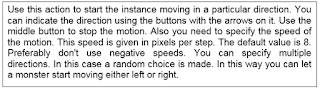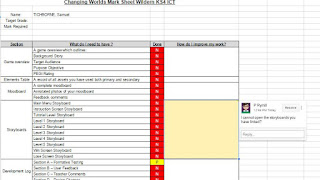L/O - To develop your coding skills
Red Task
Have a go at https://eraseallkittens.com/
Amber Task
Have a go at CodeMonkey: https://www.playcodemonkey.com/
Green Task
Have a go at these blockly games: https://blockly-games.appspot.com/
Extension Task
Have a go at creating a game in technobabble: http://www.bbc.co.uk/cbbc/games/make-it-technobabble-game-maker
Plenary
Retro Video Games Kahoot
Gaming Characters Kahoot
Gaming Characters Kahoot - Nintendo
Showing posts with label 9pIs1. Show all posts
Showing posts with label 9pIs1. Show all posts
Monday, 20 July 2015
Friday, 17 July 2015
Royalty Free Sound
Take a look at these royalty-free sound websites:
http://incompetech.com/music/royalty-free/
http://www.bensound.com/
Which style would suit your game?
Which could you use as background music?
http://incompetech.com/music/royalty-free/
http://www.bensound.com/
Which style would suit your game?
Which could you use as background music?
Monday, 13 July 2015
Checklist
L/O - To be able to track your own progress
OUTCOME - You will update the checklist which will allow me to update the progress tracker
Starter - 10 minutes
1. Take a look at the progress tracker/Changing Worlds Checklist
2 Open up your ePortfolio in Adobe Dreamweaver
3. Tick off every piece of evidence as a) done and/or b) on ePortfolio
4. Update your ePortfolio by linking all completed documents
Main Tasks - 45 minutes
Red Tasks
Add everything to your ePortfolio by linking all completed documents
Amber Tasks
Continue editing your sprites/backgrounds for your game using (unless different):
- 32x32 pixels for sprites
- 640x480 pixels for backgrounds
Green Tasks
Test your game and add testing to Development Log A
Plenary - 5 minutes
Get 2 Stars and a Wish feedback from a peer / me...
...and add this feedback to Development Log B/C
Friday, 10 July 2015
COVER FOR 9P1 / 9N1
Starter - 5 min
Watch the video and think about the strengths/weaknesses of the game...
Main - 50 min
You are going to write a Magazine Review for the Angry Birds game above using this document (**and printed**):
https://docs.google.com/file/d/0B9fI45E6a9sKb25KLUYyTXk0ZEU/edit?usp=sharing
- Click on the link above/**use the printed copy**
- Go to 'File - Download' and download it from Google Drive into your Evidence folder inside D204SPB
- Fill in the Review - filling in all of the sections
- Extension: Open the Angry Birds video in a new tab on your Internet Browser and take printscreens of different scenes and paste them into your review on Word/**Draw scenes from the game**
Extension
Using plain paper, start to design a magazine review for your own game
Plenary - 5 min
Give each other 2 stars and a wish feedback
Monday, 6 July 2015
Your game so far...
L/O 1 - To develop your knowledge of the Gamemaker actions in order to improve your game
OUTCOME 1 - You will use a range of different actions in order to improve your game.
Starter - 10 minutes
Click HERE and comment on anything you have COMPLETED e.g. your menu screen, instruction screen, at least 5 working levels...
Main Tasks - 45 minutes
Red Tasks
At least two levels completed
Received another THREE feedback comments on your game and add them to Development Log: Section B
Remember .... Good feedback points:
- Constructive criticism suggesting ways to improve work
- A range of positive and negative comments
- Questions which encourage reflection
- Suggesting follow up work and comment
- Use the adjective sheets to help!!



Green Tasks
Tested your game and add testing to Development Log A
Assets Table up to date
Try out this tutorial for pausing your game
Try out this tutorial for creating an animated sprite and then this tutorial for getting it into Gamemaker
Experts - we need you!! Gold eRefs!!
Red Tasks
Received another THREE feedback comments on your game and add them to Development Log: Section B
Remember .... Good feedback points:
- Constructive criticism suggesting ways to improve work
- A range of positive and negative comments
- Questions which encourage reflection
- Suggesting follow up work and comment
- Use the adjective sheets to help!!


Green Tasks
Tested your game and add testing to Development Log A
Assets Table up to date
Try out this tutorial for creating an animated sprite and then this tutorial for getting it into Gamemaker
Experts - we need you!! Gold eRefs!!
Mini-Plenary - 5 minutes
Get 2 Stars and a Wish feedback from a peer ...
...and add this feedback to Development Log B
...and add this feedback to Development Log B
Feedback and Improvements
L/O 1 - To be able to give critical feedback in order to encourage reflection
L/O 2 - To develop your knowledge of the Gamemaker actions in order to improve your game
OUTCOME 1 - You will give each other feedback on your games so far and record this in your Development Log: Section B.
OUTCOME 2 - You will use a range of different actions in order to improve your game.
Starter - 10 minutes
In groups, match the actions to the descriptions. Here is an example:
How could you use some of these actions to improve your game?
Main Tasks - 45 minutes
Red Tasks
Main character sprite created and moving in game (32x32 pixels for sprites)
Backgrounds for your game into GameMaker (640x480 pixels for backgrounds)
At least one level completed
Received another THREE feedback comments on your game and add them to Development Log: Section B
Remember .... Good feedback points:
- Constructive criticism suggesting ways to improve work
- A range of positive and negative comments
- Questions which encourage reflection
- Suggesting follow up work and comment
- Use the adjective sheets to help!!



Green Tasks
Tested your game and add testing to Development Log A
Assets Table up to date
Try out this tutorial for pausing your game
Try out this tutorial for creating an animated sprite and then this tutorial for getting it into Gamemaker
Experts - we need you!! Gold eRefs!!
Red Tasks
Main character sprite created and moving in game (32x32 pixels for sprites)
Backgrounds for your game into GameMaker (640x480 pixels for backgrounds)
At least one level completedReceived another THREE feedback comments on your game and add them to Development Log: Section B
Remember .... Good feedback points:
- Constructive criticism suggesting ways to improve work
- A range of positive and negative comments
- Questions which encourage reflection
- Suggesting follow up work and comment
- Use the adjective sheets to help!!


Green Tasks
Tested your game and add testing to Development Log A
Assets Table up to date
Try out this tutorial for creating an animated sprite and then this tutorial for getting it into Gamemaker
Experts - we need you!! Gold eRefs!!
Mini-Plenary - 5 minutes
Get 2 Stars and a Wish feedback from a peer ...
...and add this feedback to Development Log B
...and add this feedback to Development Log B
Friday, 26 June 2015
Commenting on your Google spreadsheet
L/O - To be a self manager
OUTCOME - You will work you way through your checklist
Starter - 10 minutes
- Open the Google Spreadsheet Marksheet by clicking on the image below
- What do you need to do during this 'catch up lesson'???
- Do you know how to reply to comments to inform me of your progress?
Main Tasks - 45 minutes
Red Tasks
Main character sprite created and moving in game (32x32 pixels for sprites)
Backgrounds for your game into GameMaker (640x480 pixels for backgrounds)
Amber Tasks
Completed at least one level
Assets Table up to date
Green Tasks
Tested your game and add testing to Development Log A
Plenary - 5 minutes
Add your testing to Development Log AComment on your Google Marksheet
Monday, 22 June 2015
Testing your game
L/O - To be a self manager
OUTCOME - You will work you way through your checklist
Starter - 5 minutes
- Open your Development Log: Section A
- How many aspects of your game have you tested?
- Write it on a post it as we will come back to this at the end of the lesson...
Main Tasks - 50 minutes
Red Tasks
Main character sprite created and moving in game (32x32 pixels for sprites)
Backgrounds for your game into GameMaker (640x480 pixels for backgrounds)
Amber Tasks
Completed at least one level
Assets Table up to date
Green Tasks
Tested your game and add testing to Development Log A
Plenary - 5 minutes
Add your testing to Development Log AFriday, 19 June 2015
eSafety Lesson
A GLOBAL DAY OF UNITY & POSITIVITY
Stop Cyberbullying Day is an annual day where everybody can get involved and make a difference both on and off-line. We are asking everybody who cares about cyberbullying and online hate campaigns to join our growing movement for action against online bullying and to help us create a much safer more enjoyable environment for our children’s future. Click here for more information https://www.cybersmile.org/stop-cyberbullying-day.
Lesson year 7-10
Resource 1 - Click here for starter activity
Resource 2 - Click here for the character template
Monday, 15 June 2015
Feedback
L/O - To be able to give critical feedback
OUTCOME - You will give each other feedback on your games so far and record this in your Development Log: Section B
Starter - 10 minutes
Competition!!GREEN VS PURPLE!- Open your Development Log: Section B
- Write the number of rows you have filled in on your post it note
- Open up your game
- Swap seats with someone with the same coloured post it as you and write 2 stars and a wish in the next row
- This lesson you must try to get as much peer feedback as possible and the post it colour with the highest number gets the Golds!
Main Tasks - 45 minutes
Red Tasks
Main character sprite created and moving in game (32x32 pixels for sprites)
Backgrounds for your game into GameMaker (640x480 pixels for backgrounds)
Amber Tasks
Completed at least one level
Assets Table up to date
Green Tasks
Tested your game and add testing to Development Log A
Plenary - 5 minutes
Get 2 Stars and a Wish feedback from a peer ...
...and add this feedback to Development Log B
Friday, 12 June 2015
Testing
L/O 1 - To develop your game by adding and testing sprites
Outcomes:
Red - You will have added your main character sprite into your game
Amber - You will have tested your character
Green - You will have developed and tested new sprites for your game
Starter
Main
RED TASK
Use Adobe Illustrator to create sprites for your game
Collect copyright free sprites from the internet
AMBER TASK
Add the sprites into level one for your game
Test and update your Development Log A - Formative Testing and Assets Table
GREEN TASK
Create or collect backgrounds and tilesets for your game
Add them into your game
Test and update your Development Log A - Formative Testing
Plenary
How many events have you tested?
1-3?
4-6?
7-9?
Wednesday, 10 June 2015
Developing Your Game
L/O 1 - To develop your game by adding and testing sprites
Outcomes:
Red - You will have added your main character sprite into your game
Amber - You will have tested your character
Green - You will have developed and tested new sprites for your game
Starter
Main
RED TASK
Use Adobe Illustrator to create sprites for your game
Collect copyright free sprites from the internet
AMBER TASK
Add the sprites into level one for your game
Test and update your Development Log A - Formative Testing and assets table
GREEN TASK
Create or collect backgrounds and tilesets for your game
Add them into your game
Test and update your Development Log A - Formative Testing
Plenary
Update your assets table and your development logs
Open Adobe Dreamweaver
Open your DA204 Homepage
Link up your:
Assets Table
Development Section A
Development Section B
Development Section C
Development Section D
Open your DA204 Homepage
Link up your:
Assets Table
Development Section A
Development Section B
Development Section C
Development Section D
Monday, 8 June 2015
Progress Tracker: Lesson 2
L/O - To be able to track your own progress
OUTCOME - You will update the checklist which will allow me to update the progress tracker
Starter - 10 minutes
1. Take a look at the progress tracker/Changing Worlds Checklist
2 Open up your ePortfolio in Adobe Dreamweaver
3. Tick off every piece of evidence as a) done and/or b) on ePortfolio
4. Update your ePortfolio by linking all completed documents
Main Tasks - 45 minutes
Red Tasks
Add everything to your ePortfolio by linking all completed documents
Amber Tasks
Continue editing your sprites/backgrounds for your game using (unless different):
- 32x32 pixels for sprites
- 640x480 pixels for backgrounds
Green Tasks
Test your game and add testing to Development Log A
Plenary - 5 minutes
Get 2 Stars and a Wish feedback from a peer ...
...and add this feedback to Development Log B
Friday, 5 June 2015
Progress Tracker
L/O - To be able to track your own progress
OUTCOME - You will update the checklist which will allow me to update the progress tracker
Starter - 10 minutes
1. Take a look at the progress tracker/Changing Worlds Checklist
2 Open up your ePortfolio in Adobe Dreamweaver
3. Tick off every piece of evidence as a) done and/or b) on ePortfolio
4. Update your ePortfolio by linking all completed documents
Main Tasks - 45 minutes
Red Tasks
Add everything to your ePortfolio by linking all completed documents
Amber Tasks
Continue editing your sprites/backgrounds for your game using (unless different):
- 32x32 pixels for sprites
- 640x480 pixels for backgrounds
Green Tasks
Test your game and add testing to Development Log A
Plenary - 5 minutes
Get 2 Stars and a Wish feedback from a peer ...
...and add this feedback to Development Log B
Monday, 1 June 2015
Feedback
L/O 1 To develop your knowledge of using sprites in Gamemaker
L/O 2 To be able to give good feedback
Starter
Open Development Log - Section B User Feedback
Get a partner to play your game and add feedback comments using 2 Stars and a Wish
Get a partner to play your game and add feedback comments using 2 Stars and a Wish
Main
RED TASK
Finish your main character sprite
Save it for web and devices as a PNG 24
Add your main character into your game
AMBER TASK
Test your game does the main character work correctly
Update Development Log A - Formative Testing
GREEN TASK
Create any other sprites that you need for your game (enemies, objects)
Add them into your game
Test and update your Development Log A - Formative Testing
Plenary
Open Development Log - Section B User Feedback
Get a partner to play your game and add feedback comments
Wednesday, 20 May 2015
Your coursework so far...
L/O - To continue to develop your knowledge of GameMaker screens and buttons
Starter
What should you have so far?
1. Game Overview
2. Moodboard Annotations
3. Assets Table (started)
4. Storyboards:
- Main Menu
- Instructions Screen
- Back Story
- Level1
- Level2
- Level3
- Level4
- Level5
- Win Screen
- Lose Screen
5. Development Log
- Section A - Formative Testing (started)
- Section B - User feedback (downloaded)
- Section C - Teacher comments (downloaded)
- Section D - Design Changes (downloaded)
6. A game with:
- Menu
- Instructions
- Backstory
- Win Screen
- Lose Screen
- A moving character
Main
RED TASK
AMBER TASK
GREEN TASK
Plenary
Test each others games and give feedback
Monday, 18 May 2015
Changing Worlds: Buttons and Testing... Part 2
L/O - To develop and test a fully working interface
OUTCOME:You will have added all interface screens into your game and made all buttons and then record your testing
Starter
Open your Development Log from last lesson
Swap with a partner and give each other feedback
Main Tasks
RED TASK
1. Download all 4 parts of the development log by clicking HERE
2. Save all of them in Sites --> DA204SPB --> Evidence --> Development Log
2. Save all of them in Sites --> DA204SPB --> Evidence --> Development Log
AMBER TASK
GREEN TASK
Plenary
Save your Development Log A - Formative Testing in Word
Friday, 15 May 2015
Changing Worlds: Buttons and Testing
L/O - To develop and test a fully working interface
OUTCOME:You will have added all interface screens into your game and made all buttons and then record your testing
Starter
- Why is testing so important when building a game?
- What different kinds of testing are there?
Main Tasks
RED TASK
1. Download all 4 parts of the development log by clicking HERE2. Save all of them in Sites --> DA204SPB --> Evidence --> Development Log
AMBER TASK
GREEN TASK
Plenary
Save your Development Log A - Formative Testing in Word
Subscribe to:
Posts (Atom)
Elite of the Week
Create your free online surveys with SurveyMonkey , the world's leading questionnaire tool.