L/O - To appreciate the need for and be able to develop a suitable folder structure and ePortfolio for Future Worlds
OUTCOME - You will have created the folders and eportfolio needed for Future Worlds in your Sites folder
Starter - 10 minutes
Create your folders for the coursework using the structure below
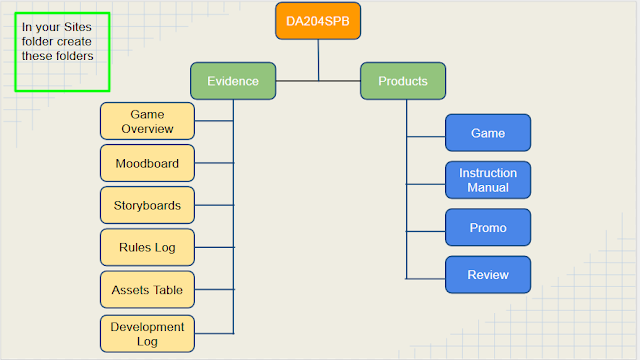
1. Open Adobe Dreamweaver
2. File --> New --> Blank Page
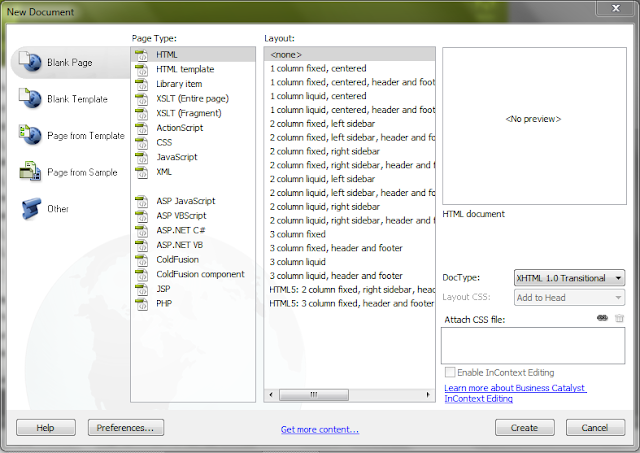
3. Go to my Changing Worlds Webpage and copy all of the text on to yours - click here
4. Save your page in DA203SPB as homepage.html
5. Using Adobe Photoshop create a new blank document 900 pixels wide x 250 pixels high
6. Create a gaming related banner for your Changing Worlds ePortfolio - see below for an example

7. Insert your banner into your ePortfolio. Save it.
Test your eportfolio online
Go to dida.wildern.org/yourlogin or type your login into the box on my blog:
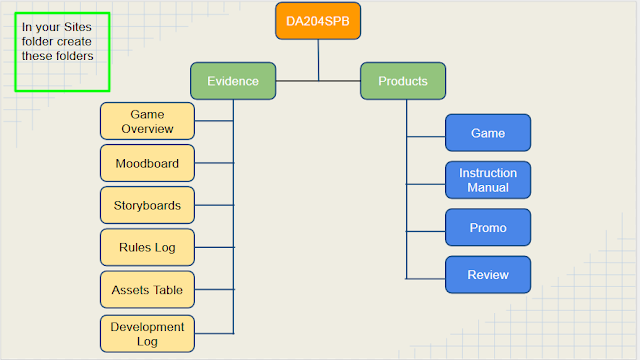
Main - 45 minutes
1. Open Adobe Dreamweaver
2. File --> New --> Blank Page
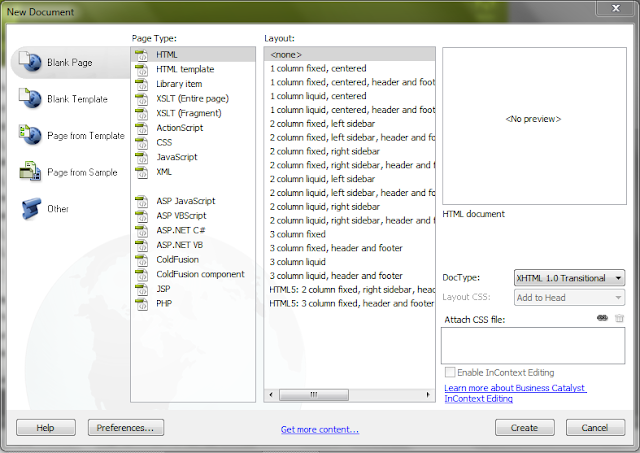
3. Go to my Changing Worlds Webpage and copy all of the text on to yours - click here
4. Save your page in DA203SPB as homepage.html
5. Using Adobe Photoshop create a new blank document 900 pixels wide x 250 pixels high
6. Create a gaming related banner for your Changing Worlds ePortfolio - see below for an example

7. Insert your banner into your ePortfolio. Save it.
Plenary - 5 minutes
Test your eportfolio online
Go to dida.wildern.org/yourlogin or type your login into the box on my blog:
Check your changing worlds eportfolio is working correctly
Greens for banners!


No comments:
Post a Comment